How to Use Aerulean Plant Search
Aerulean Plant Search enables you to start a search with whatever is important to you including plant traits, horticultural traits, or site characteristics. Making a few selections rapidly narrows the search results. You can freely browse through the remaining plants at any time or make more selections to narrow the search results further.
You navigate Aerulean Plant Search by using either the Text Menu or the Image Menu. The results update with each selection made to display the remaining plants and traits. You revise your selections by resetting the filter or deleting one trait at a time.
-
The Menus
-
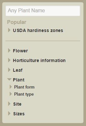 Open Traits with a triangle adjacent to the word to reveal additional choices.
“Plant,” illustrated here, shows that you can open plant form or plant type.
Open Traits with a triangle adjacent to the word to reveal additional choices.
“Plant,” illustrated here, shows that you can open plant form or plant type.
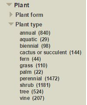 “Plant type,” illustrated here, shows in ()’s the number of plants in the database of a certain type. This number updates each time you make a selection.
“Plant type,” illustrated here, shows in ()’s the number of plants in the database of a certain type. This number updates each time you make a selection.
-
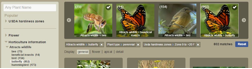 Selections display in a breadcrumb and the plant count adjusts. They are highlighted in the text menu and checked on the image menu.
Remove a trait by clicking the ‘x’ in the breadcrumb to either
Selections display in a breadcrumb and the plant count adjusts. They are highlighted in the text menu and checked on the image menu.
Remove a trait by clicking the ‘x’ in the breadcrumb to either
- adjust your selection query or
-
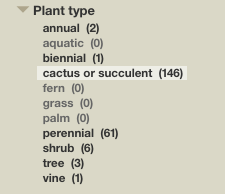 Re-activate ‘grayed out’ traits, as when selecting
Re-activate ‘grayed out’ traits, as when selecting
“cactus or succulent” shows no remaining (0) options for aquatic, fern, grass, or palm plants.
-
 Click ‘Reset’ to remove every selection.
Click ‘Reset’ to remove every selection.
-
Select from seven basic groups. Each one contains additional levels.
- USDA hardiness zones – US temperature zones 1-12
- Flower – with flower color, shape and arrangement
- Leaf – with seven options (especially useful for identification)
- Plant – with plant type (tree, shrub, etc.) and plant form (erect, tufted, spreading, etc.)
- Horticulture Information – including seasonal traits, plant feature, and find plants that support wildlife
- Site Information – including soil, exposure, and water requirements
- Sizes – with plant height, width, and leaf size
-
-
The Text box
- Use it to search for Families, Genera, species, cultivars, common names, or Native Country.
- Type a few letters in the box and select from the dropdown list.
- You can continue to narrow the results by making further selections.
- For information on plant naming conventions, see our Guide to Plant Nomenclature.
-
Plant Information Page
- Select a plant image to display detailed information for that plant including a set of images.
- You return to the home page by clicking the back arrow on this page.
- ‘Search the Web’ button take you off-site using a pre-loaded name field.
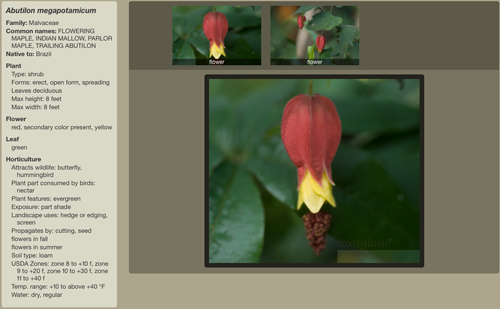
-
Preset Images
-
The preset images display a single image of a particular plant from the available 20,000+ images. Adjust this display by selecting flower, leaf, or apical images.

-
The preset images display a single image of a particular plant from the available 20,000+ images. Adjust this display by selecting flower, leaf, or apical images.







